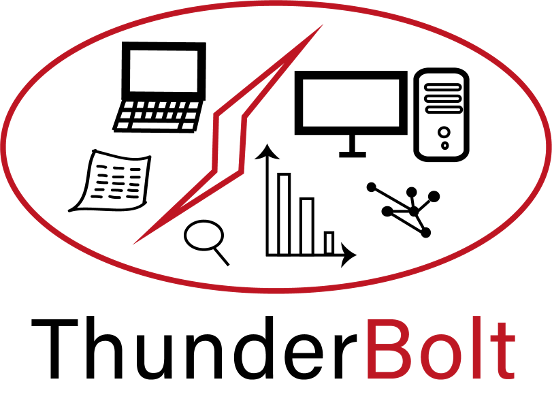
Alternatively, load and automatically analyse an example dataset to see the Differential Expression Analysis pipeline in action.
Search by metadata
Search by protein/gene ID
Separate IDs or ID substrings by commas or semicolons; spaces are ignored. e.g. 'akap1; mtor'
Search by analysis output
Search results
Delete - are you sure?
Data
Number of rows: |
|
Number of columns: |
|
To begin, upload or restore a dataset from the file management tab.
Alternatively, load and automatically analyse an example dataset to see the pipeline in action.
Experimental design
Thunderbolt needs to know about the experimental design for this dataset to properly group sample data. This design is comprised of experimental variables and conditions .
Experimental variables
Aspects of the experiment which were varied. Examples may include:
- Diet
- Drug treatment
- IP bait
Conditions
Different perturbations used for each experimental variables, including controls. Examples may include:
- For diet : chow, HFD (high-fat diet)
- For treatment : vehicle, drugX1nM, drugX10nM, drugX100nM, drugY1nM, drugY10nM, drugY100nM
- For IP bait : control, AKAP1
To begin inputting conditions:
- To the right, enter the name of the ONE variable associated with the condition[s] to be input. If there are multiple variables, you can add conditions for those later.
- Enter the name of a condition. Conditions can be entered one at a time or simultaneously. To enter multiple conditions simultaneously, separate with a comma or semi-colon.
- Optionally, enter a string of characters (or one per condition, separated by commas/semi-colons) in the “autofill” text box which appears in the column names in your data associated with the condition.
- Hit 'Add condition'. The variable and condition[s] will appear in a table.
- Repeat steps 1-4 as needed to add to this table. To add a new condition to an existing variable, leave the same variable name in the variable input box and enter your new condition. When satisfied, scroll down.
Annotate columns
Mark columns from your dataset (listed below) as descriptive data (such as Protein ID, Gene name, description etc.) or numeric data (protein abundance). You only need to mark columns you want included in your analysis. If every numeric data column has a common string of characters in its column name, you may automatically mark them by entering them in the text box to the right.
Next, assign a set of conditions to each numeric column. When finished, hit 'Apply design' below the table. Thunderbolt will assign columns to unique groups for the analysis. Then, proceed to the next page.
Pipeline navigation
1. Experimental DesignIndividual protein expression
Missingness per sample
Sample boxplots
Hierarchical clustering
Variance by sample
PCA
Data heatmap
Intensity vs missingness
SVD plot
Pipeline navigation
1. Experimental Design2. Exploration and preprocessing
3. Define and Run Analysis
Enter contrasts
e.g. '(HFD.Insulin - Chow.Insulin) - (HFD.Basal - Chow.Basal)'
Current contrasts
To exclude groups from a contrast, select a contrast and deselect the groups you want to exclude.
Groups:
Pipeline navigation
1. Experimental Design2. Exploration and preprocessing
3. Define and Run Analysis
Results
Select contrast
Summary |
Up |
Down |
Both |
Significant |
|
|
|
Excluded |
|
|
|
Significance criteria
Remember
Pipeline navigation
1. Experimental Design2. Exploration and preprocessing
3. Define and Run Analysis
4. DE Results